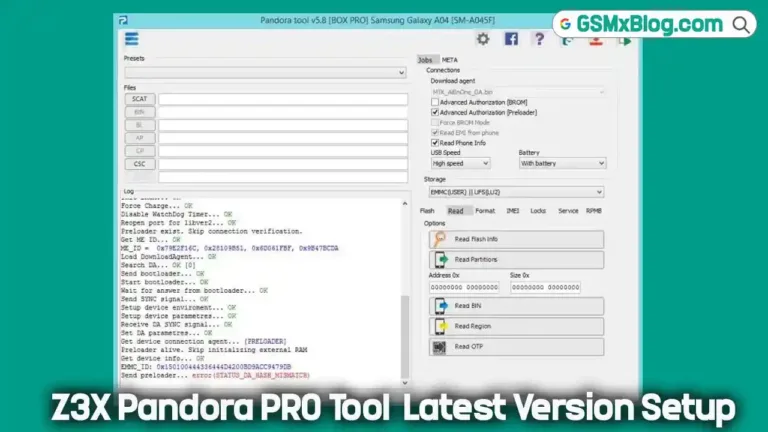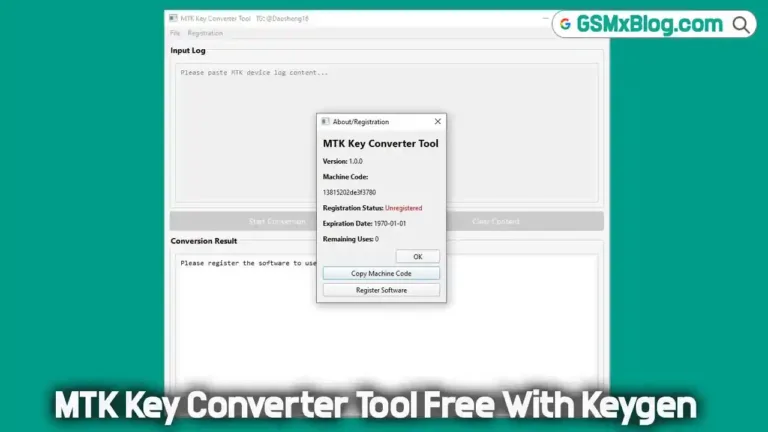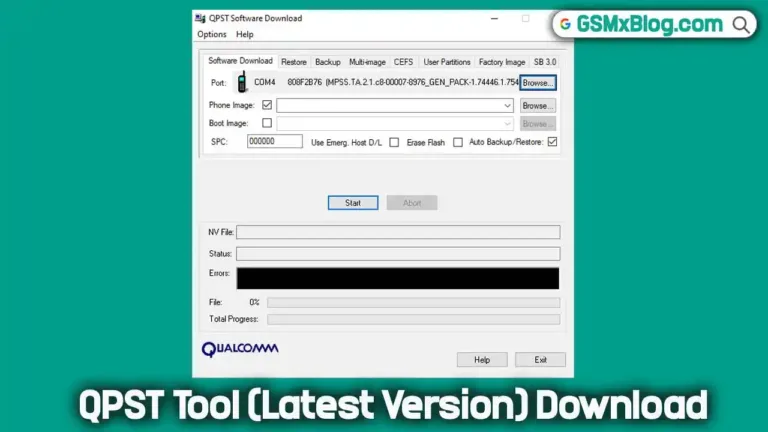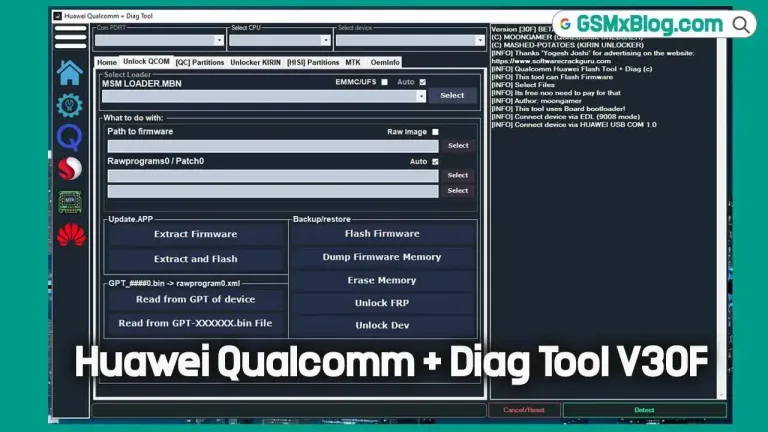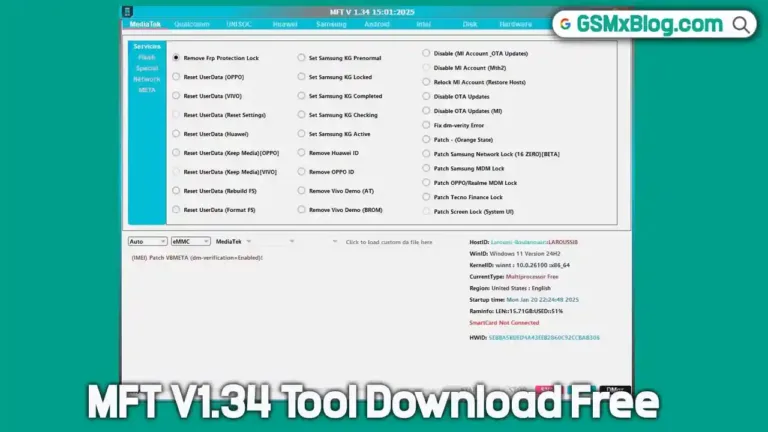Download UMT – FADR v0.1: Fix “Forbidden Application Detected” Error Instantly
If your mobile flashing or unlocking tool suddenly refuses to open and shows a “Forbidden Application Detected” message, you’re not alone. Many technicians face this issue when certain system drivers interfere with repair tools. Fortunately, UMT – FADR v0.1 (Forbidden Application Detector and Remover) provides a quick and effective fix. This lightweight utility automatically scans, detects, and removes problematic drivers — restoring smooth performance for UMT, MRT, and other GSM repair tools.
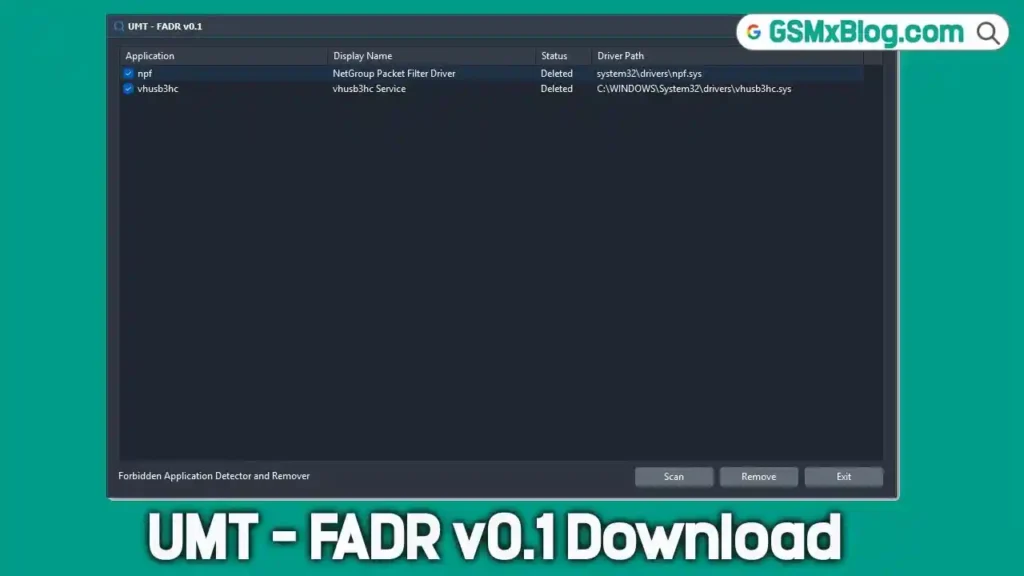
What is UMT – FADR v0.1?
UMT – FADR v0.1 is a small yet powerful tool designed for mobile technicians who encounter system conflicts caused by hidden or restricted drivers. Drivers like npf.sys (NetGroup Packet Filter Driver) or vhusb3hc.sys (Virtual USB Driver) are often installed by USB sharing or network monitoring software. While these programs serve their purpose, they can prevent mobile tools from communicating correctly with devices — triggering the “forbidden” or “blocked” error.
With UMT FADR, you can easily scan your Windows system, view conflicting drivers, and remove them safely with a single click. Once cleaned, your flashing or unlocking tools work flawlessly — no manual registry editing or file hunting needed.
Key Features of UMT – FADR v0.1
✅ Automatic Driver Scan: Quickly detects all suspicious or blocked system drivers.
✅ One-Click Removal: Instantly deletes harmful drivers that interfere with GSM tools.
✅ Detailed Log Display: Shows full file paths (e.g., C:\Windows\System32\drivers\vhusb3hc.sys) for full transparency.
✅ Portable & Lightweight: No installation required — just run the tool directly.
✅ Wide Compatibility: Works perfectly with UMT, MRT, Infinity, Pandora, Hydra, and Qualcomm repair tools.
✅ Completely Free: No activation or registration needed — download and use immediately.
When Should You Use UMT – FADR?
You should run UMT FADR whenever you experience any of the following problems:
- Flashing or unlocking tools crash immediately after launch.
- “Forbidden application detected” or “driver conflict” warnings appear.
- USB or Qualcomm communication fails despite proper driver installation.
- Your PC has recently installed VPN, USB network sharing, or packet monitoring software.
How to Use UMT – FADR v0.1 (Step-by-Step Guide)
Follow these simple steps to fix driver conflicts on your computer:
- Run as Administrator: Right-click
UMT_FADR.exeand select Run as Administrator. - Click “Scan”: The tool automatically detects all restricted or blocked drivers.
- Review the List: Check the items you want to remove — for example,
npf.sysorvhusb3hc.sys. - Click “Remove”: UMT FADR instantly deletes the selected drivers.
- Restart Your PC: Reboot your system to apply the changes.
- Run Your Flashing Tool Again: Most repair tools will now open without any “forbidden” warnings.
UMT – FADR v0.1 Download Information
- File Name: UMT_FADR_2.zip
- File Size: 10.16 MB
- Password: 123
- Download Link: Download From👉 jioaicloud
Benefits of Using UMT FADR
- Saves time by automatically detecting and fixing driver conflicts.
- Prevents tool crashes and startup failures.
- Keeps your Windows system clean and optimized for repair software.
- Specifically designed for GSM technicians and professional repair engineers.
Safety Tips
- Always run the program as Administrator.
- Avoid deleting critical system drivers that aren’t marked as “forbidden.”
- Create a system restore point before cleanup for extra safety.
- Restart your computer after cleanup to ensure changes take effect.
Related Tools
- Xiaomi Repair Tool (XRT) V3.0.0.5 Free
- SK Da Processor Tool – Check DA File Compatibility
- Android Win Tool v1.7.7
Conclusion
UMT – FADR v0.1 is the perfect solution for resolving the “Forbidden Application Detected” issue in seconds. With its fast scanning and safe removal process, it helps technicians eliminate driver conflicts that prevent tools from launching. Whether you’re using UMT, MRT, or any other Android repair utility, this tool ensures a stable and error-free working environment.
Frequently Asked Questions (FAQ)
Q1: Is UMT FADR v0.1 safe to use?
Yes. It’s completely safe and only removes drivers identified as restricted or conflicting.
Q2: Do I need to install this tool?
No installation is required. Simply download, extract, and run the file.
Q3: Can this fix the “Forbidden Application Detected” error on other GSM tools?
Absolutely. It works with most repair utilities, not just UMT.
Q4: What if the issue persists after using UMT FADR?
Reboot your PC, reinstall your primary GSM drivers, and make sure no USB monitoring software is running in the background.