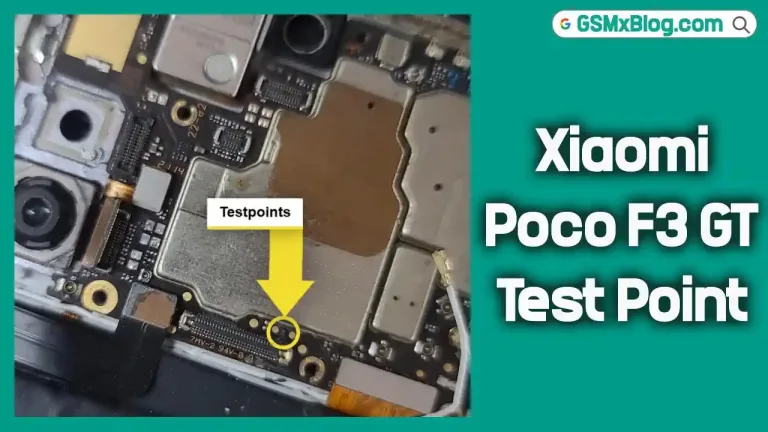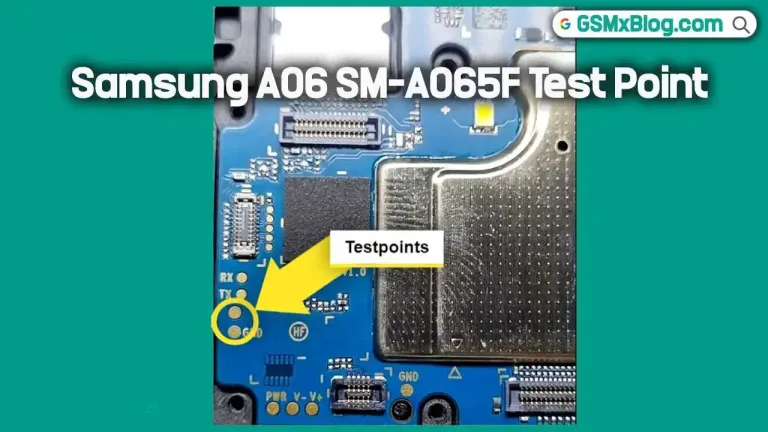Samsung F55 5G SM-E556B Test Point (EDL Point) FRP and User Lock Remove
Are you struggling with bypassing FRP or a user lock on your Samsung F55 5G SM-E556B? This guide will walk you through using the test point method to solve these issues, including removing FRP and unlocking your device. Whether you’re a tech enthusiast or a first-time user, this step-by-step tutorial will help you unlock your phone efficiently.
What Is Factory Reset Protection (FRP)?
Factory Reset Protection (FRP) is a security feature introduced by Android to protect user data from unauthorized access after a factory reset. While this feature ensures data security, it can create challenges if you forget your Google account credentials. Luckily, tools and methods like the test point technique provide solutions to bypass FRP effectively.
Features Of Samsung F55 5G SM-E556B Test Point
The test point method involves accessing the device’s hardware to enable a specific download mode (9008 EDL Mode). This mode allows users to perform advanced functions like firmware flashing, unlocking FRP, and unbricking the phone. Here’s how it works:
- Access 9008 EDL Mode: Using the test point method, the Samsung S10e can be forced into a specific state for software modifications.
- Compatibility with Tools: Popular tools like Unlock Tool, UFI, UMT, and Chimera support this process.
- Bypass Bootloader Restrictions: The test point method bypasses the bootloader lock, enabling direct device communication with software tools.
Locate Samsung F55 5G SM-E556B Test Point
Samsung F55 5G SM-E556B Test Point images

- Power Off Your Device
Ensure the Samsung F55 5G SM-E556B Test Point is completely powered down. - Remove the Back Cover and Battery
Carefully remove the back cover and disconnect the battery. Use appropriate tools to avoid damaging the device’s internal components. - Locate the Test Point
The test point is a specific area on the motherboard, usually marked as a golden point. Refer to detailed disassembly diagrams to find the test point for the Samsung S10e.
Related Post
How to Bypass FRP and Remove User Lock on Samsung S10e
Required Tools
- Unlock Tool
- EFT Dongle, UMT Dongle, or Octopus FRP Tool
- A PC with drivers for Samsung S10e installed
Steps for FRP Bypass
- Launch Unlock Tool
Open the Unlock Tool software on your PC. - Select Samsung S10e Model
Navigate to the Samsung section and choose Galaxy S10e SM-G970U from the device list. - Enable 9008 EDL Mode
Under the SECURITY tab, select 9008 EDL mode. - Erase FRP
Choose the ERASE FRP option. - Connect the Device Using Test Point
Use the test point method described earlier to connect the phone in 9008 EDL Mode. - Complete the Process
Follow the on-screen instructions to remove the FRP lock.
Benefits of Test Point Mode
1. Firmware Flashing
Test Point Mode allows you to restore factory settings, fix bugs, or update firmware on your Samsung S10e.
2. Unbricking Your Device
If your phone is stuck in a boot loop or isn’t responding, Test Point Mode can help recover it.
3. Advanced Customization
Tech-savvy users can modify system files, install custom recoveries, or root their devices using this method.
Important Precautions
- Backup Data: This process involves a hard reset, which erases all personal data. Ensure you have a backup.
- Use the Right Tools: Only use trusted software tools to avoid device damage.
- Handle Hardware Carefully: Removing the back cover and accessing internal components require precision.
Conclusion
The test point method is a powerful solution for bypassing FRP and user locks on the Samsung F55 5G SM-E556B. By following this guide, you can resolve issues like forgotten Google account credentials or bricked devices. While the process may seem technical, the steps are straightforward with the right tools and attention to detail.
Always proceed cautiously and back up your data before starting. If you’re unsure, seek professional assistance to avoid accidental damage to your device.
FAQs
1. Can the test point method void my warranty?
Yes, accessing hardware components can void your warranty.
2. Is this method safe?
It’s safe if performed correctly, but improper handling can cause hardware damage.
3. Do I need any special tools for this process?
A PC, compatible software, and tools for disassembling the device are required.