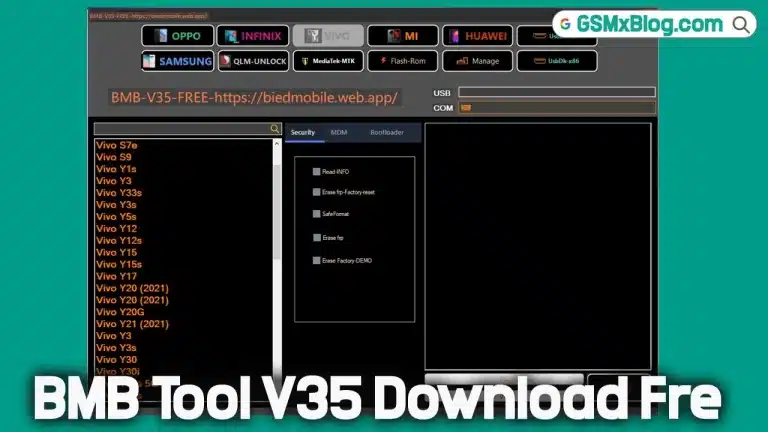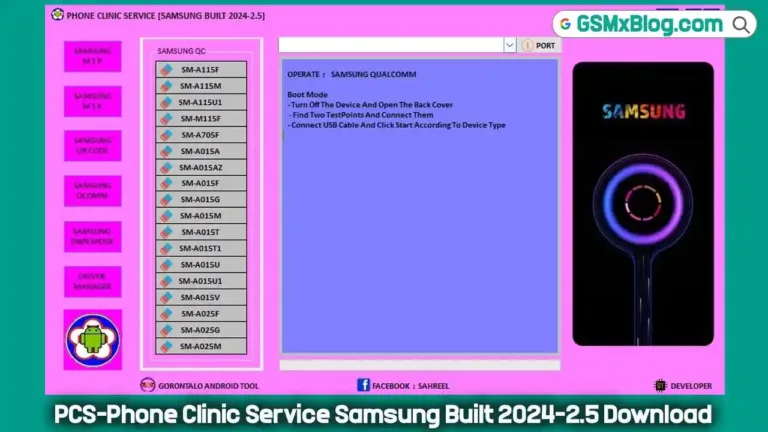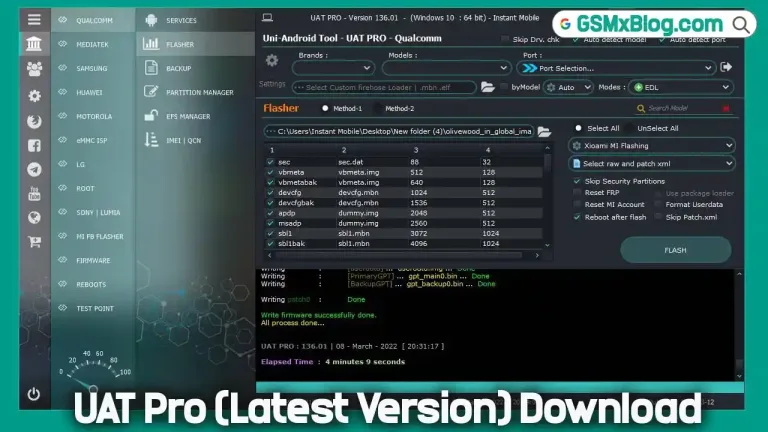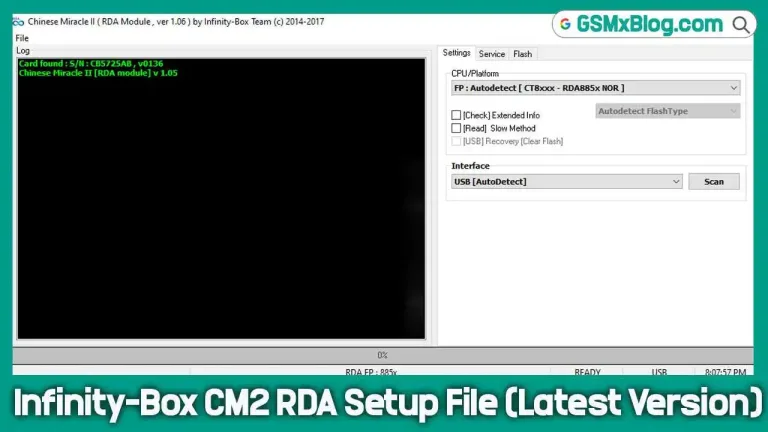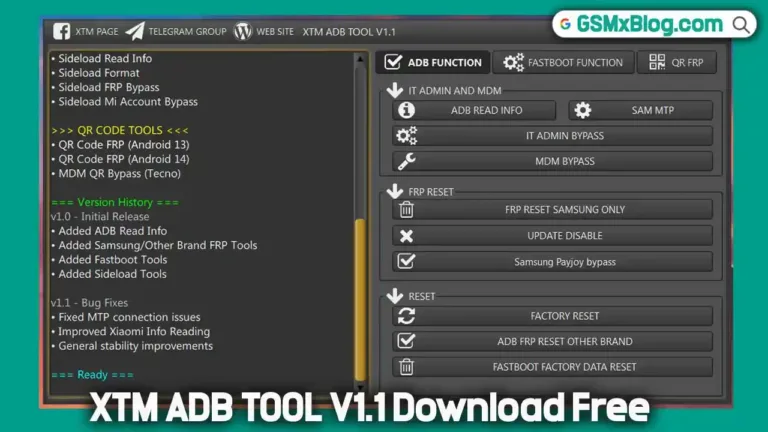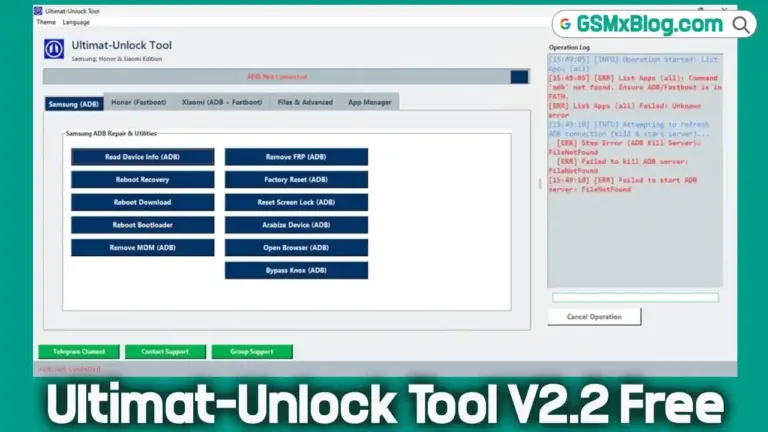Download RPMB Provision Tool by SSM Free – Fix Xiaomi, POCO, Redmi Boot Issues Easily
If you’ve spent any time fixing Xiaomi, POCO, or Redmi devices, you already know the frustration: everything flashes perfectly, but the phone refuses to boot. Maybe it bootloops. Maybe it hangs on the logo. Or maybe it just… won’t start. That’s when the RPMB Provision Tool by SSM becomes your secret weapon.
In this guide, we’ll walk you through everything you need to know about this lifesaving tool — what it does, why it matters, and how to download the RPMB Provision Tool by SSM free to bring your stubborn phones back to life.
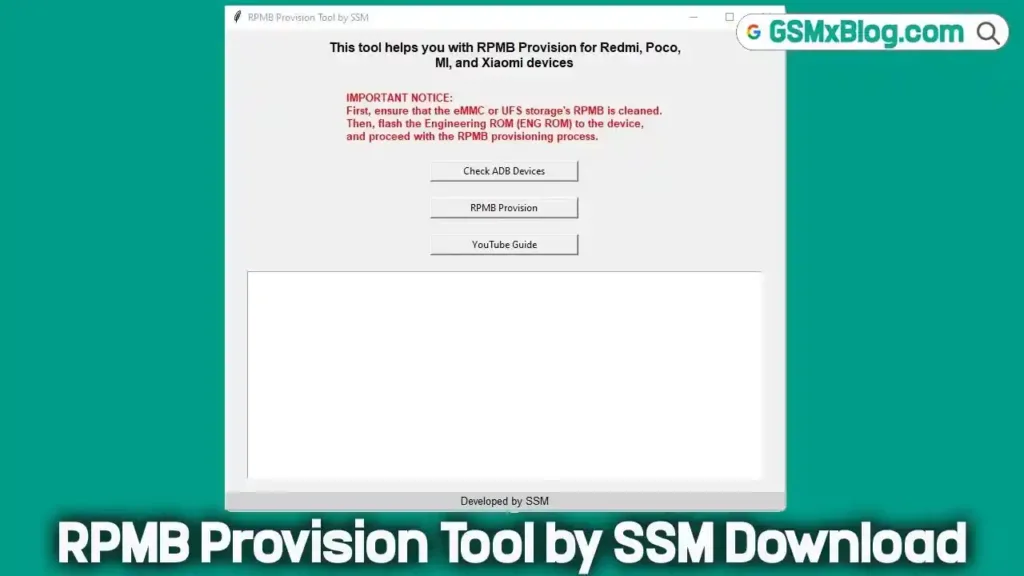
What is RPMB and Why Does It Matter?
Let’s break it down without going too deep into the technical weeds.
RPMB (Replay Protected Memory Block) is a secure partition in your phone’s internal storage. Think of it as a “locked vault” that stores sensitive data like device keys, counters, and secure boot info. If this vault is misconfigured or not reset correctly, you might face:
- Boot loops after flashing stock ROMs
- FRP (Factory Reset Protection) not removing properly
- Devices stuck on the boot logo
- Issues flashing after ENG ROM
- Total device non-boot scenarios
It’s frustrating — but completely avoidable.
Download RPMB Provision Tool by SSM (Free)
- Tool Name: RPMB Provision Tool by SSM
- Version: Latest (As of 2025)
- File Size: 10.41 MB
- Password: ssm
- Download: Click Here to Download
Real-World Usage: How I Fixed My POCO X3
Let’s walk through a real repair scenario where this tool saved the day.
Problem: POCO X3 wouldn’t boot even after flashing the correct stock firmware.
What I Did:
- Booted the phone into ADB mode
- Opened the RPMB Provision Tool
- Clicked Check ADB Devices – the device was detected
- Flashed Engineering ROM
- Clicked RPMB Provision
- Rebooted the phone — and it worked perfectly in under a minute
I didn’t expect it to be that quick, but it was. This tool did exactly what it promised, with no extra hassle.
Additional Tips for Successful Flashing
To ensure a smooth repair process:
- Always use the correct ADB drivers
- Use original USB cables
- Don’t skip the ENG ROM flash step before provisioning
- Double-check that your bootloader is unlocked
Conclusion
The RPMB Provision Tool by SSM isn’t just another utility in your toolbox — it’s a focused, effective solution for a very specific and frustrating problem in Xiaomi/POCO/Redmi repairs. Whether you’re a seasoned technician or a DIY user, this tool simplifies a normally complex repair process.
So next time a device refuses to boot after a flash — don’t panic. Just download the RPMB Provision Tool by SSM free, follow the guide, and get your device working again in minutes.