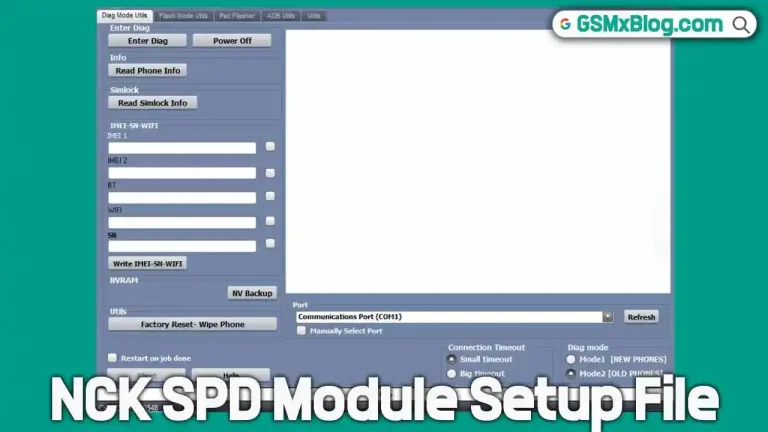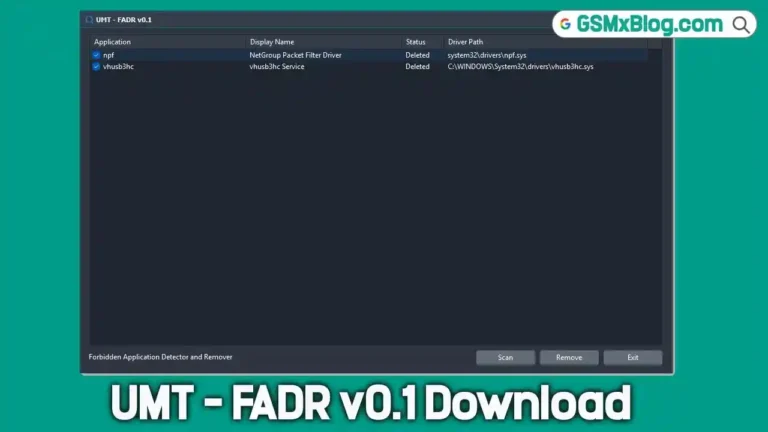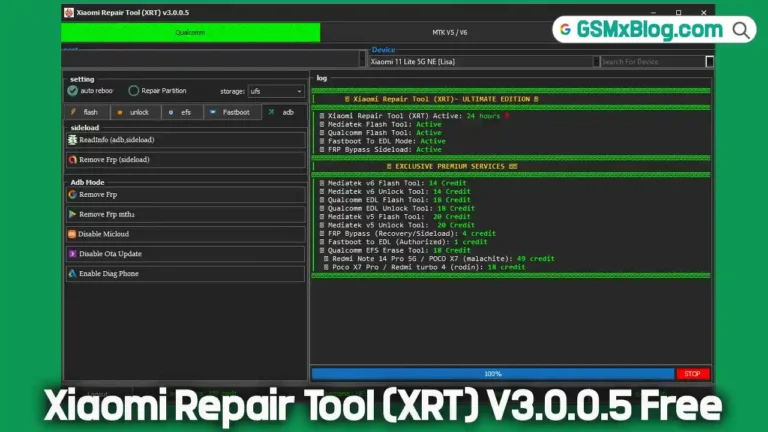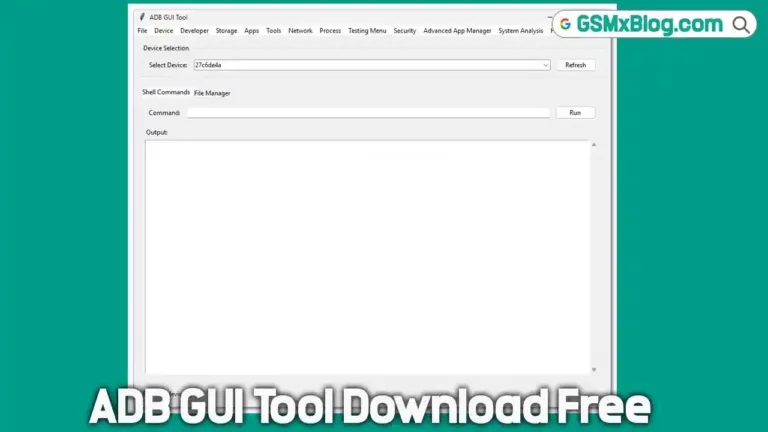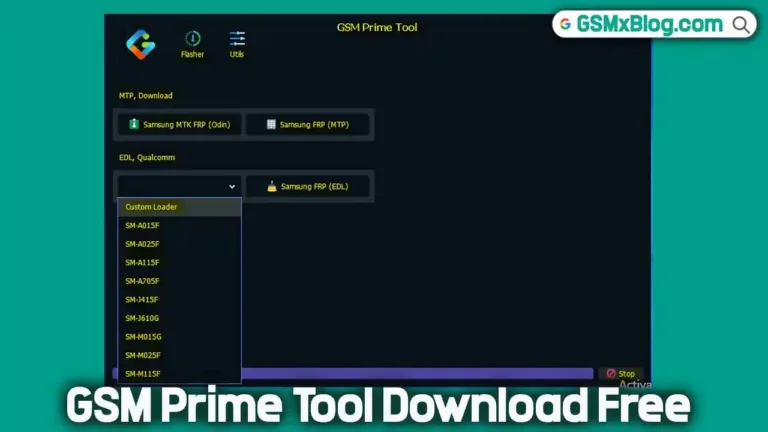Download UMT HST Tool v0.2 (Ultimate HST) Latest Version – HiSilicon Huawei FRP & Flash Tool
Looking for a reliable and efficient tool to manage your HiSilicon-based Huawei smartphone or tablet? The UMT HST Tool v0.2 (Ultimate HST) is your go-to utility. Tailored for Huawei devices powered by HiSilicon SoCs, this Windows-based application allows users to flash stock firmware, bypass FRP locks, unlock screen passwords, and backup/restore OEMINFO and security data—all through an intuitive interface.
In this comprehensive guide, you’ll get the latest UMT HST v0.2 download links, step-by-step usage instructions, key features, and everything else you need to operate this powerful service tool safely and effectively.
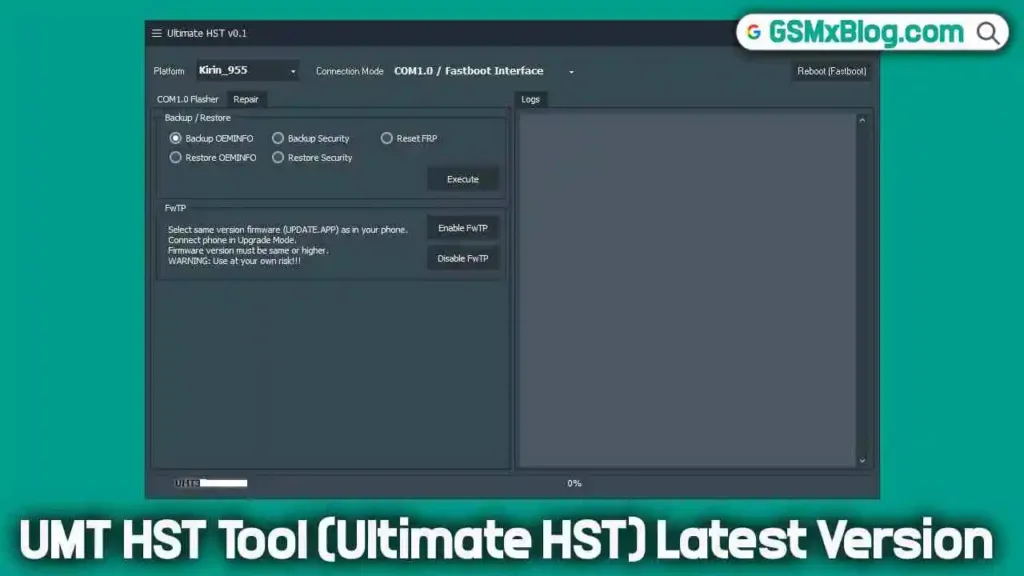
What is UMT HST Tool?
UMT HST Tool v0.2 is a specialized software utility developed for Ultimate Multi Tool Pro (UMT Pro) users. It provides exclusive support for HiSilicon-based Huawei devices, enabling flashing, FRP bypass, screen lock removal, and full security operations.
It works by communicating with the device over COM 1.0 Mode (Test Point mode), giving low-level access to the device’s secure boot area—a method trusted and used by professionals worldwide.
UMT HST Tool v0.2 – Key Features
Here’s what makes UMT HST v0.2 a must-have for Huawei servicing:
1. Flash Stock Firmware
- Supports full firmware flashing on HiSilicon SoC-based Huawei phones and tablets
- Works via COM 1.0 Mode (test point) access
2. Remove FRP Lock
- Easily bypass Factory Reset Protection on locked Huawei devices
- Useful when Google account credentials are forgotten or inaccessible
3. Unlock Screen Lock
- Remove pattern, PIN, password, or fingerprint locks
- Saves time when performing device resets or data recovery
4. Backup & Restore Security
- Backup important partitions (security, OEMINFO) before flashing
- Restore OEMINFO or security files in case of bricking or misconfiguration
5. Enable/Disable FwTP
- Modify the FwTP (Firmware Trusted Partition) as needed for advanced firmware operations
6. Fast Data Transfer
- Optimized flashing and repair process with minimal lag or interruption
7. User-Friendly Interface
- Clean, straightforward GUI designed for both beginners and professionals
UMT HST Tool v0.2 – Download Links
Get the latest version of the UMT HST Tool from the links below
- File Name: UMTv2_UMTPro_UltimateHST_v0.2.zip
- Version: v0.2 Latest
- Size: 33 MB
- Platform: Windows (32-bit & 64-bit)
- Download Link: Google Drive | Mediafire
✅ Note: No activation or box is required for usage, but ensure proper USB drivers are installed.
How to Use UMT HST Tool v0.2
Before proceeding, install the necessary HiSilicon USB drivers. Then follow the steps based on your goal:
1. Flash Stock Firmware on Huawei HiSilicon Devices
- Launch UMT HST Tool.
- Navigate to the “COM 1.0 Flasher” tab.
- Click “Locate Firmware” and select your ROM file.
- Put the device in COM 1.0 Mode (using test point).
- Click “Write” to begin flashing.
2. Remove FRP Lock
- Open the UMT HST Tool.
- Go to the “Repair” tab.
- Choose “Reset FRP”.
- Connect the device in COM 1.0 Mode.
- Click “Execute” to remove FRP lock.
3. Unlock Screen Lock
- Go to the Repair tab.
- Select “Reset Lock” (if supported).
- Enter COM 1.0 Mode and hit Execute.
4. Backup/Restore Security
- To Backup:
- Go to Repair > Backup Security.
- Enter test point mode, then Execute.
- To Restore:
- Go to Repair > Restore Security.
- Connect and click Execute.
5. Enable or Disable FwTP
- Under the Repair tab, locate Enable/Disable FwTP.
- Select your action and click Execute in COM 1.0 Mode.
🔗 Related Tools You Might Need
- UMT Card Manager (Latest Version) v0.2
- UMT QCFire Tool (Qualcomm Flash Tool)
- UMT Unisoc Module v0.9
Conclusion
The UMT HST Tool v0.2 is a compact yet powerful Huawei service tool for professionals and DIY users alike. Whether you’re looking to flash firmware, unlock screen or FRP, or backup critical partitions, this tool delivers top-tier performance for all HiSilicon-based Huawei smartphones and tablets.
💡 Don’t forget to backup your data before performing any system-level changes. With the provided download links, usage instructions, and helpful visuals, you’re now equipped to tackle most Huawei repair tasks with confidence.