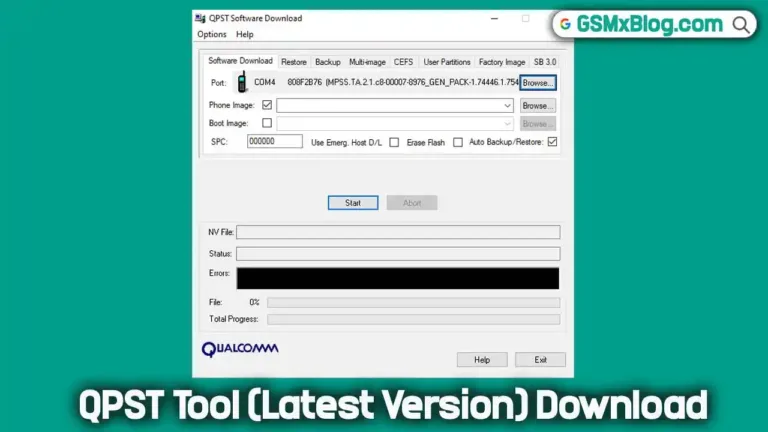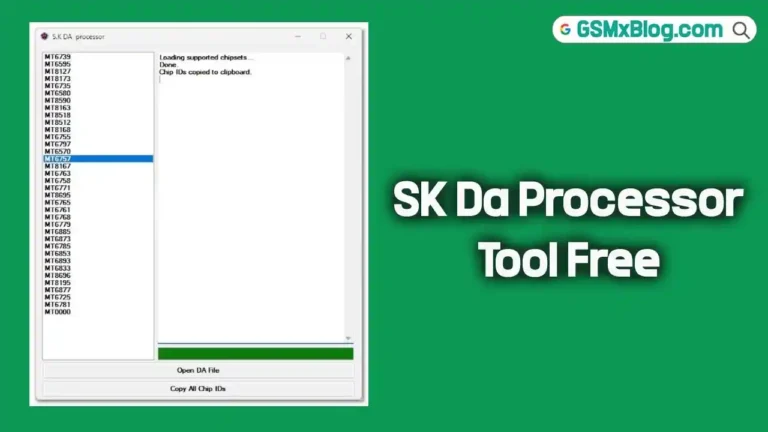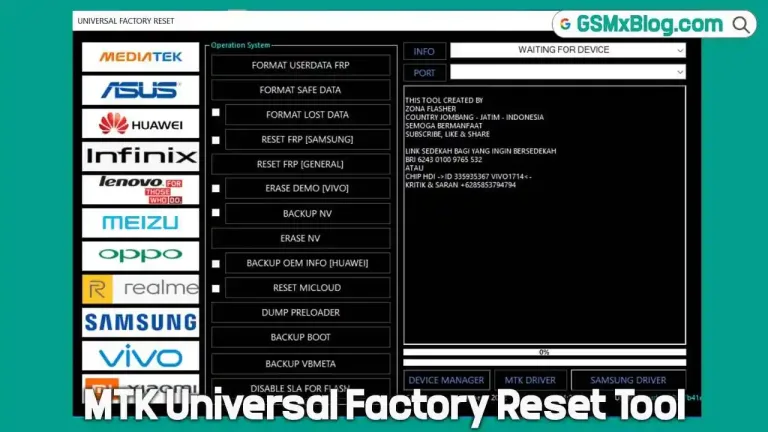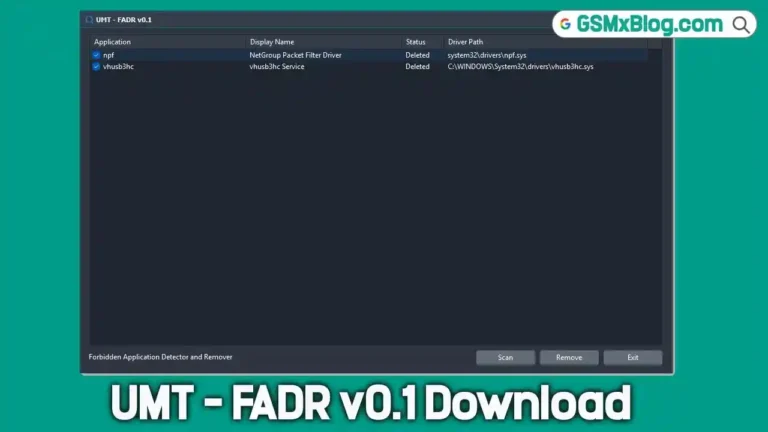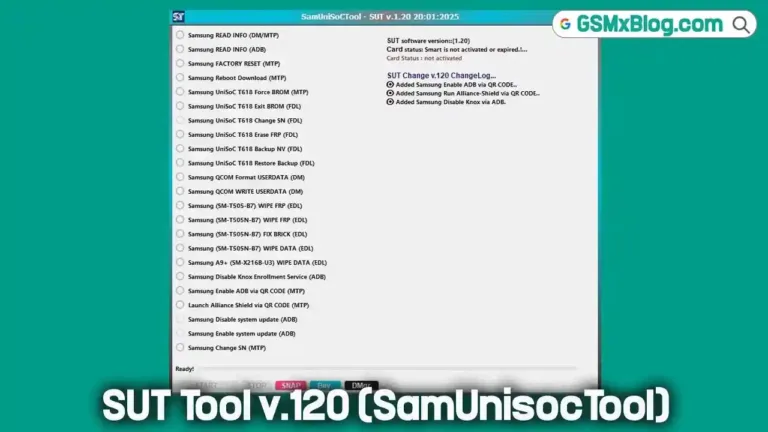Samsung 300K Tool (Samsung Download Mode Tool): Latest Version Free Download
If you’re a Samsung device user and ever found yourself stuck in a bootloop or unable to enter Download Mode, the Samsung 300K Tool (Samsung Download Mode Tool) can be a lifesaver. This powerful tool allows Samsung users to easily boot their smartphones and tablets into Download Mode without the need to press any physical keys like the power, home, or volume buttons. Whether your device is suffering from hardware issues, locked by FRP, or the physical buttons aren’t working, this tool simplifies the process of accessing Download Mode.
In this guide, we’ll cover everything you need to know about the Samsung 300K Tool, including how it works, the benefits of using it, and how to download and use the latest version.

What is Samsung 300K Tool?
Samsung 300K Tool is a lightweight, easy-to-use software that helps Samsung users boot their devices into Download Mode without needing to press any buttons. This is particularly useful if your device’s hardware keys aren’t working or if it’s stuck in a bootloop, making traditional key combinations ineffective.
Once the device is connected to the tool, it automatically redirects the phone or tablet into Download Mode, enabling you to perform tasks like flashing firmware, unlocking, or updating the device using tools like Odin.
Key Features:
- Forces Samsung devices into Download Mode without physical button presses.
- Supports a wide range of Samsung smartphones and tablets.
- Works even when the phone’s hardware keys are malfunctioning.
- Compatible with FRP-locked devices.
- Lightweight tool (5MB) and simple interface.
Why You Need Samsung 300K Tool
There are several reasons why you might need the Samsung 300K Tool:
- Stuck in Bootloop: If your device is stuck in a bootloop and unable to enter Download Mode, this tool can help you bypass that.
- Hardware Button Issues: If your power, volume, or home buttons are not functioning properly, you won’t be able to use the regular key combination to enter Download Mode.
- FRP Lock: The tool works with Factory Reset Protection (FRP)-locked devices, making it easier to perform actions such as flashing or updating firmware.
Download Samsung 300K Tool (Latest Version)
File Information:
- File Name: Samsung_300K_Tool.exe
- File Size: 631 KB
- Supported OS: Windows (XP/7/8/10)
- Download Links:
Before downloading, make sure to install Samsung USB Drivers on your PC. This ensures that your device is recognized by the computer.
How to Use Samsung 300K Tool
Follow these simple steps to use the Samsung 300K Tool to boot your device into Download Mode:
Step 1: Download and Extract the Tool
First, download the Samsung 300K Tool from one of the above links. Once downloaded, extract the zip file and open the .exe file.
Step 2: Install Samsung USB Drivers
Ensure that Samsung USB drivers are installed on your PC. You can download them from Samsung’s official website or any trusted third-party source.
Step 3: Connect Your Device to the PC
Use a USB cable to connect your Samsung device to the PC. Make sure the device is powered off, or it may not enter Download Mode correctly.
Step 4: Run Samsung 300K Tool
Launch the tool on your PC. Once it detects your device, you’ll see a small resistance image in the interface. Click on the image, and your device will automatically boot into Download Mode.
Step 5: Confirm in Odin
Once your device enters Download Mode, open the Odin tool. It should now recognize your Samsung device. From here, you can proceed with flashing firmware, unlocking, or performing other tasks as needed.
Common Issues and Fixes
If your device isn’t recognized or fails to enter Download Mode, ensure:
- USB drivers are installed and updated.
- Your device is connected via a functional USB cable.
- The phone is in the right state (powered off or in bootloop) before connecting.
Benefits of Samsung 300K Tool
- No Key Combinations Required: The tool eliminates the need to press physical buttons to enter Download Mode, which is a huge relief for devices with faulty hardware keys.
- Time-Saving: Bypassing key combinations saves time and effort, especially for technicians or users dealing with multiple devices.
- Works on FRP-Locked Devices: If FRP is enabled on your device, you can still use the Samsung 300K Tool to enter Download Mode, allowing for firmware updates and flashing.
- Easy to Use: The tool has a simple interface, making it accessible even to users with minimal technical knowledge.
Conclusion
The Samsung 300K Tool is an essential utility for any Samsung user-facing issues like boot loops, broken hardware buttons, or the inability to enter Download Mode manually. Its simplicity, compatibility with a wide range of devices, and ability to bypass button malfunctions make it invaluable, especially for those who need to perform firmware updates or device unlocks using Odin.
If you’re experiencing any difficulties with your Samsung device, download the Samsung 300K Tool and save yourself the hassle of hardware issues. For any questions or troubleshooting, feel free to leave a comment below, and we’ll assist you promptly.
Related Articles:
- How to Flash Firmware Using Odin on Samsung Devices
- Samsung FRP Lock: How to Bypass It in 2024
FAQs
Is the Samsung 300K Tool safe to use?
Yes, the tool is safe and has been tested on a wide range of Samsung devices without any issues.
Do I need to enable USB debugging?
No, USB debugging does not need to be enabled for the Samsung 300K Tool to work.
Can this tool be used on non-Samsung devices?
No, the tool is specifically designed for Samsung devices and will not work on other brands.