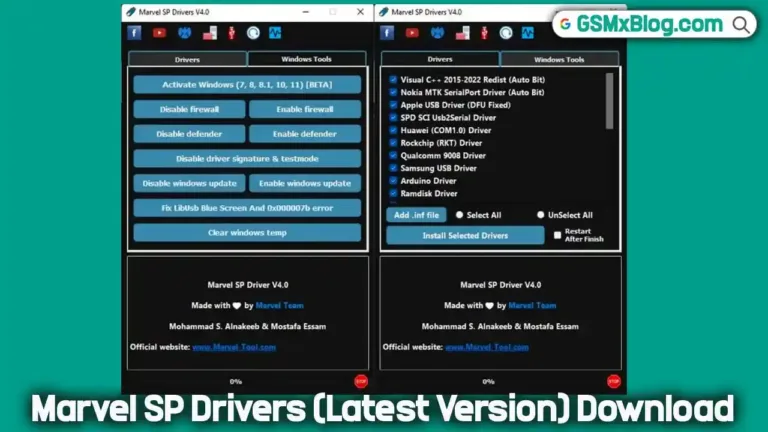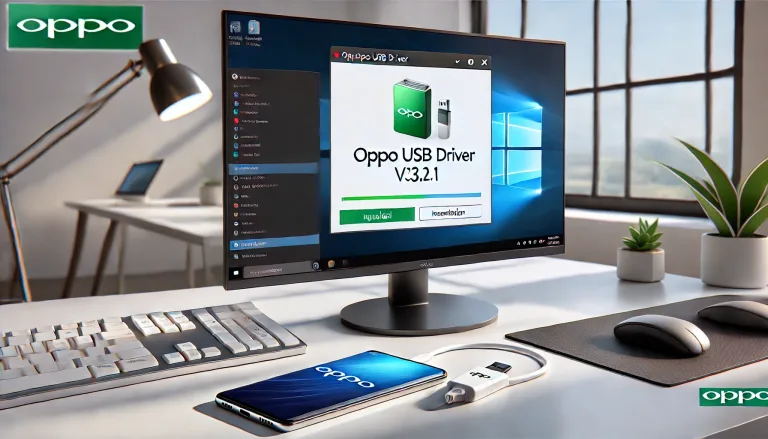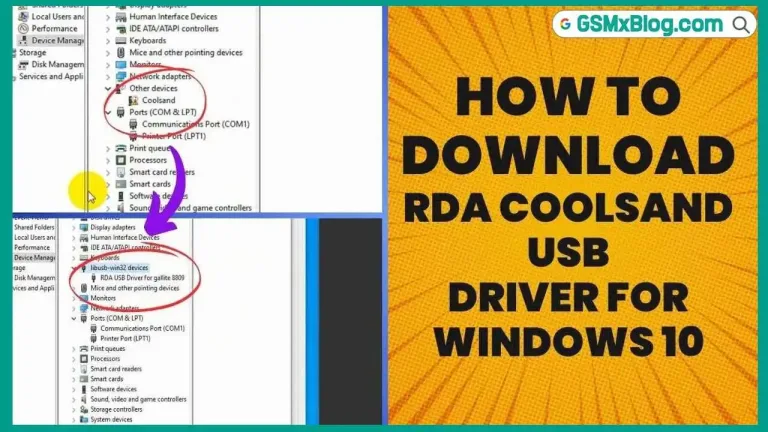Download Qualcomm USB Driver (HS-USB QDLoader 9008) – Latest Version
Qualcomm USB Driver, also known as HS-USB QDLoader 9008, is essential for connecting Qualcomm-powered smartphones and tablets to a Windows computer. This driver enables users to flash stock firmware, unlock screen locks, bypass FRP (Factory Reset Protection), and perform other advanced operations without needing a PC Suite.
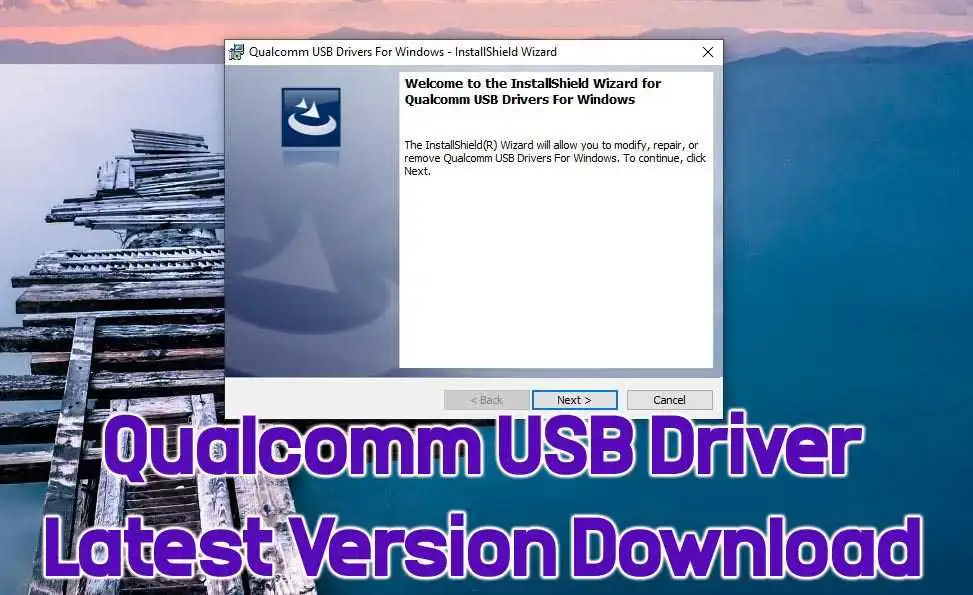
This article will provide an in-depth guide on downloading and installing the latest version of the Qualcomm USB Driver. We’ll also cover its importance and everyday use cases for users working with Qualcomm Snapdragon-powered devices.
What is a Qualcomm USB Driver (QDLoader 9008)?
The Qualcomm USB Driver (HS-USB QDLoader 9008) is a crucial tool for connecting Qualcomm-powered devices to Windows PCs in Emergency Download (EDL) mode. EDL mode is typically used for advanced troubleshooting, including flashing stock firmware, recovering a bricked device, or bypassing device security features.
When a Qualcomm device enters EDL mode, it appears as “QDLoader 9008” in the device manager. The Qualcomm USB Driver must be installed to ensure proper communication between the device and the PC. Flashing tools like QFIL (Qualcomm Flash Image Loader) or other custom tools won’t detect the device without it.
Why You Need Qualcomm USB Driver:
- Flashing Stock ROM: If your Qualcomm device is bricked or stuck in a boot loop, flashing the stock firmware can fix the issue. The Qualcomm USB Driver is necessary for the flashing tool to detect the device.
- Bypassing FRP: The driver is also needed when bypassing FRP locks, which prevent access to the device after a factory reset without the Google account credentials.
- Screen Unlock: It’s essential when unlocking the screen, especially after forgetting your pattern, password, or PIN.
- File Transfer & Debugging: The driver ensures a stable connection for seamless file transfers and debugging via ADB (Android Debug Bridge).
Features of Qualcomm USB Driver (HS-USB QDLoader 9008)
Here are the key features that make the Qualcomm USB driver an essential tool:
- Stable Connection: Ensures your Windows PC recognizes Qualcomm devices in EDL mode.
- Wide Compatibility: Works with various Qualcomm-powered devices, including smartphones and tablets from brands like Xiaomi, Vivo, Oppo, and Samsung.
- Flash Stock ROM: Enables you to flash the stock firmware using tools like QFIL (Qualcomm Flash Image Loader).
- Easy Installation: Installing the Qualcomm USB driver is straightforward, and it supports both 32-bit (x86) and 64-bit (x64) Windows operating systems.
Download Qualcomm USB Driver for Windows (Latest Version)
Here, you can download your Windows PC’s latest version of the Qualcomm USB Driver (HS-USB QDLoader 9008). We provide two secure download links to ensure you get the correct and updated driver files.
Driver Information:
- Driver Name: Qualcomm_USB_Driver.zip
- Version: v1.0.10061.1
- File Size: 21MB
- Supported Platforms: Windows 7, 8, 8.1, 10 (x64 and x86)
How to Install Qualcomm USB Driver on Windows PC
Installing the Qualcomm USB Driver is easy, but following the steps carefully is essential to avoid any connection issues. Here’s a step-by-step guide:
Step 1: Download the Driver
- First, download the Qualcomm USB Driver from the link provided above. Make sure to download the correct version for your system architecture (32-bit or 64-bit).
Step 2: Extract the Zip File
- After downloading, use an extraction tool like WinRAR or 7-Zip to unzip the driver package. Once extracted, you’ll see the driver files in a folder.
Step 3: Install the Driver
- Right-click on the QDLoader setup file and select Install from the context menu.
- Click on Next to proceed through the installation steps.
- Accept the license agreement by checking the I Accept option, then click Next.
- Follow the on-screen instructions and click Finish once the installation is complete.
Step 4: Verify Installation
- Connect your Qualcomm device to the PC in EDL mode to verify if the installation was successful. Open the Device Manager on your PC, and under the Ports (COM & LPT) section, you should see Qualcomm HS-USB QDLoader 9008 listed.
Common Issues and Troubleshooting
Users may encounter issues during installation or while using the Qualcomm USB driver. Here are some common problems and solutions:
1. Driver Not Recognized by Windows
- Ensure you’re using the correct driver version for your system (x64 or x86).
- Try running the installation as an Administrator.
2. Device Not Showing in Device Manager
- Make sure the device is in EDL mode. This is often achieved by using a specific button combination while connecting the device to your PC.
- Try using a different USB cable or USB port.
3. Error Code 10 in Device Manager
- This error usually indicates a driver conflict. Uninstall any previous Qualcomm USB drivers and perform a clean installation.
FAQs About Qualcomm USB Driver
Is the Qualcomm USB driver free to download?
Yes, the driver is free to download and use for personal or professional purposes.
Can I use this driver on macOS?
No, the Qualcomm USB Driver (HS-USB QDLoader 9008) is specifically designed for Windows operating systems. It does not support macOS.
What tools work with Qualcomm USB Driver?
The driver is compatible with various tools such as Qualcomm Flash Image Loader (QFIL), QPST, and other flashing utilities designed for Qualcomm devices.
Conclusion
The Qualcomm USB Driver (HS-USB QDLoader 9008) is essential for anyone working with Qualcomm-powered devices. Whether you’re flashing firmware, bypassing FRP locks, or unlocking bootloaders, this driver ensures your PC can communicate with the device correctly.
Follow the installation steps carefully and use the latest version of the driver to avoid any issues. Download the driver today and streamline your workflow with Qualcomm devices!