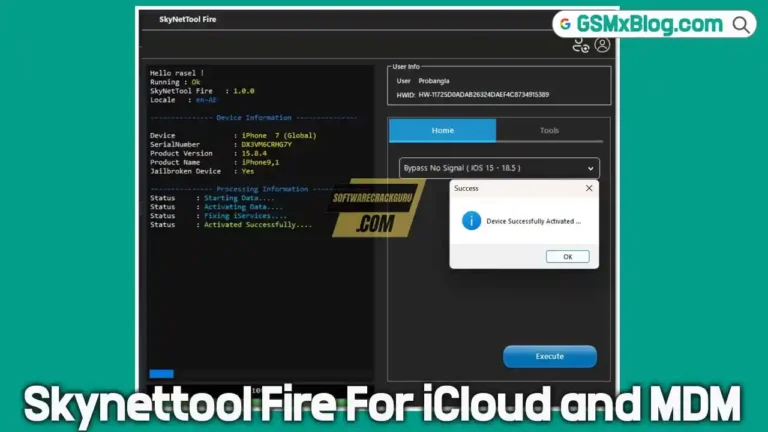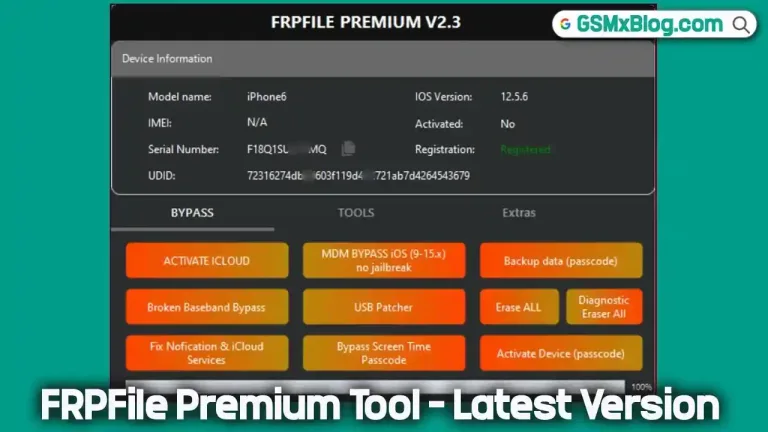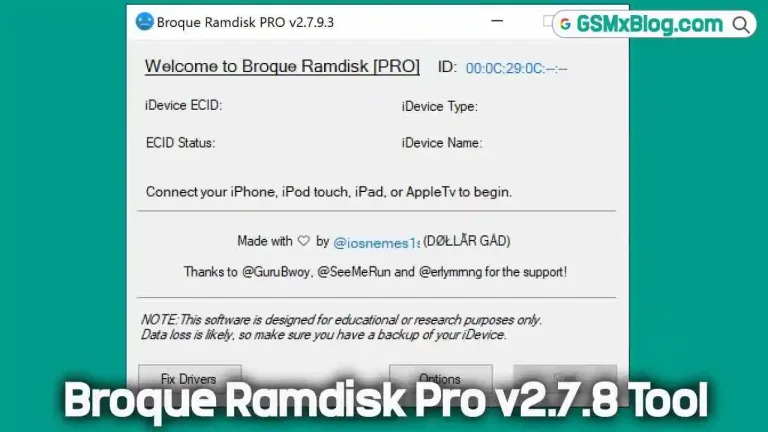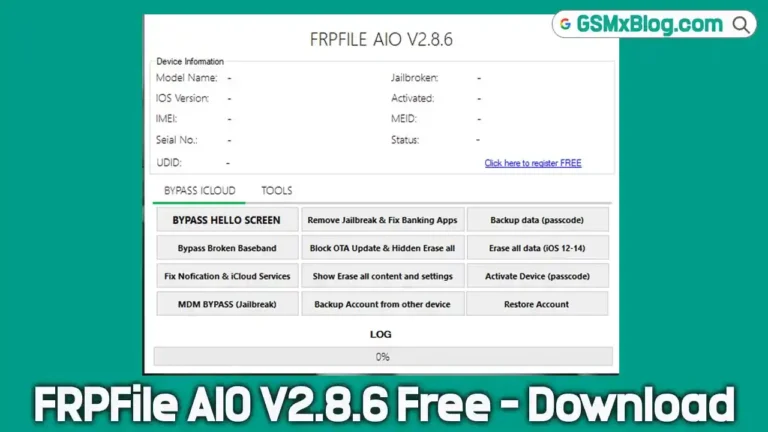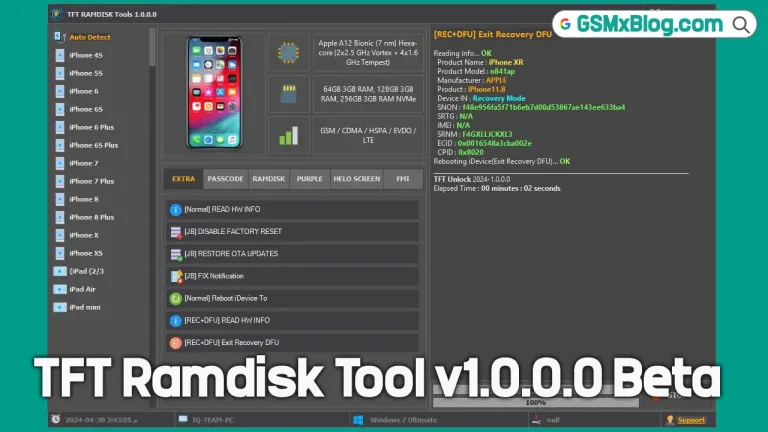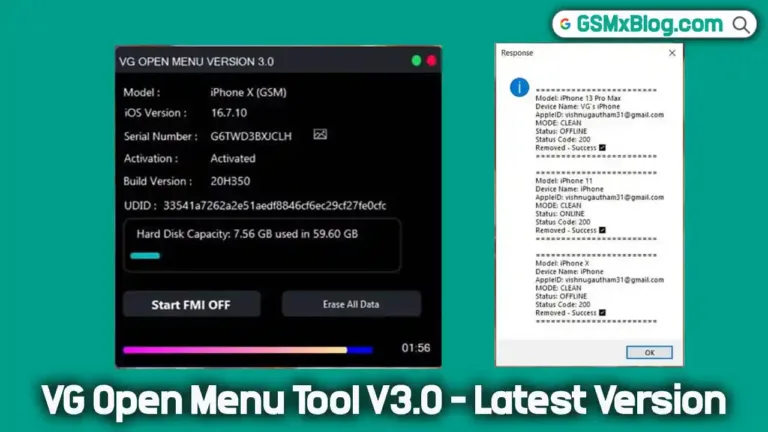Download iTunes for Windows & Mac (Latest Version) 2024
Apple iTunes remains one of the most essential applications for iPhone, iPad, and iPod users. Developed by Apple Inc., iTunes provides a complete suite of functionalities, from managing music and media to restoring and updating your device’s firmware. Whether you need to fix common issues like a boot loop or reset your device’s passcode, iTunes is the go-to tool. In this guide, we’ll cover everything you need to know about downloading and using the latest version of iTunes for both Windows and Mac. Let’s get started!

What is Apple iTunes?
Apple iTunes is a powerful media management software created by Apple Inc. Beyond just organizing music and media, iTunes also serves as a utility for Apple devices to manage firmware updates, restore official ROMs (firmware), and solve various device issues. For example, if your iPhone is stuck in a boot loop or has a black screen, iTunes can help reset and restore your device.
Key Features of iTunes
- Firmware Restoration: iTunes allows you to install official firmware updates on iPhones, iPads, and iPods.
- Passcode Reset: A lifesaver if you’ve forgotten your passcode or need to unlock a disabled device.
- Issue Resolution: Fix common issues like boot loops, black screens, and the white Apple logo issue.
- Media Management: Organize, play, and purchase music, movies, and more from a single interface.
- Backup and Restore: Backup important data or restore from a previous backup for continuity.
iTunes Download Links for Windows and Mac
Here are the latest official download links for Apple iTunes, suitable for both Windows and Mac users. Make sure you download the version that matches your operating system.
Download iTunes for Windows (32-bit and 64-bit)
Apple provides different versions of iTunes for 32-bit and 64-bit Windows systems. Make sure to download the correct one for optimal performance.
- iTunes for Windows (32-bit): Download Link
- iTunes for Windows (64-bit): Download Link
Download iTunes for Mac
For Mac users, iTunes is also available for download with a straightforward installation process.
- iTunes for Mac: Download Link
How to Install iTunes on Windows and Mac
Once you’ve downloaded the appropriate iTunes package, follow these installation steps:
Installing iTunes on Windows
- Locate the Downloaded File: Find the iTunes installer you downloaded (usually in your Downloads folder).
- Run the Installer: Double-click on the installer file (itunes.exe) to start the installation.
- Follow the On-Screen Instructions: You’ll be guided through the installation process. Choose your installation preferences and proceed.
- Launch iTunes: After installation, open iTunes to start setting it up.
Installing iTunes on Mac
- Locate the Downloaded Package: Locate the iTunes installer package in your Downloads folder.
- Run the Installer: Double-click the installer and follow the on-screen instructions.
- Complete Installation: Once installed, you can find iTunes in your Applications folder.
- Open iTunes: Launch iTunes and follow any additional prompts for first-time setup.
How to Use iTunes to Restore Firmware
One of the primary uses of iTunes is to restore firmware on Apple devices. Follow this step-by-step guide to restore your device’s official firmware.
- Download and Install iTunes (if not already installed) using the links above.
- Connect Your Apple Device to your computer using a USB cable.
- Enter iTunes Mode on your device by pressing the Home button and connecting the USB cable simultaneously.
- Update and Restore: iTunes will recognize the device and prompt you with an “Update” or “Update and Restore” option. Choose “Update and Restore.”
- Wait for Firmware Download: iTunes will automatically download the necessary firmware to restore your device.
- Automatic Flashing: Once the download completes, iTunes will proceed to flash the firmware onto your device, restoring it to the official version.
Note: Restoring firmware will erase all data on your device, so it’s recommended to back up any important data before proceeding.
Troubleshooting Common iTunes Issues
Here are some tips for resolving common problems that users face while using iTunes:
iTunes Won’t Recognize Device
- Check USB Connection: Make sure the USB cable is securely connected to both the device and the computer.
- Restart iTunes: Close and reopen iTunes to refresh the connection.
- Update iTunes: Ensure that you are using the latest version of iTunes.
iTunes Freezes During Firmware Restoration
- Close Other Applications: Free up system resources by closing unnecessary applications.
- Reinstall iTunes: Try uninstalling and reinstalling iTunes to fix any corrupted files.
- Check Firewall Settings: Make sure your firewall or antivirus is not blocking iTunes.
Device Stuck in Recovery Mode
- Force Restart Device: Force a restart by holding the Home and Power buttons together until you see the Apple logo.
- Restore with iTunes: Connect your device to iTunes and attempt to restore it again.
Conclusion
Downloading and using iTunes on Windows or Mac is essential for any Apple device owner. Whether you’re troubleshooting issues, restoring firmware, or simply managing your media library, iTunes offers powerful features to help. By following this guide, you should now be able to download, install, and use iTunes effectively to maintain your Apple devices.
For the latest iTunes version and additional support, always refer to Apple’s official support page or consult an Apple Store representative for personalized assistance.