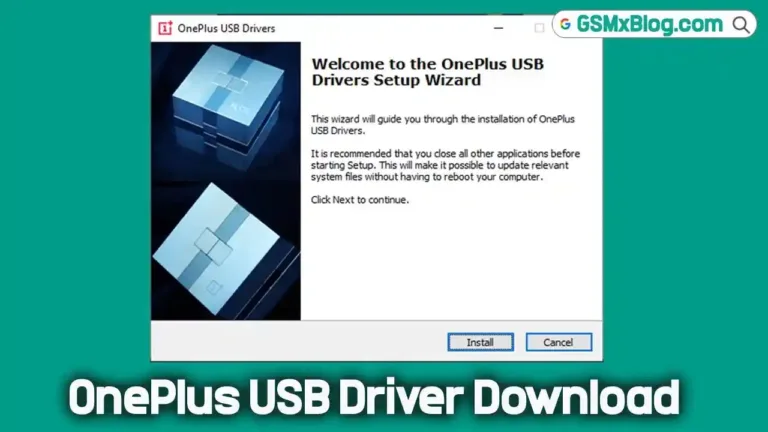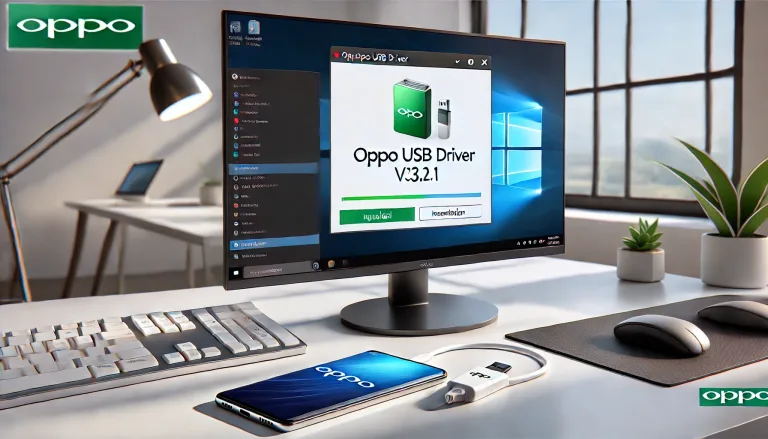Samsung USB Driver v1.7.61.0 (Latest Version)
If you’re a Samsung device user, connecting your phone or tablet to a Windows computer for file transfer, flashing, or unlocking can be essential. The Samsung USB Driver v1.7.61.0 ensures that your device is correctly recognized by the computer without needing additional software like the Samsung PC Suite. This driver is particularly important for users who want to flash stock firmware, unlock their devices, or simply transfer data seamlessly.
In this article, we’ll cover everything you need to know about the Samsung USB Driver v1.7.61.0, including how to download, install, and use it effectively.
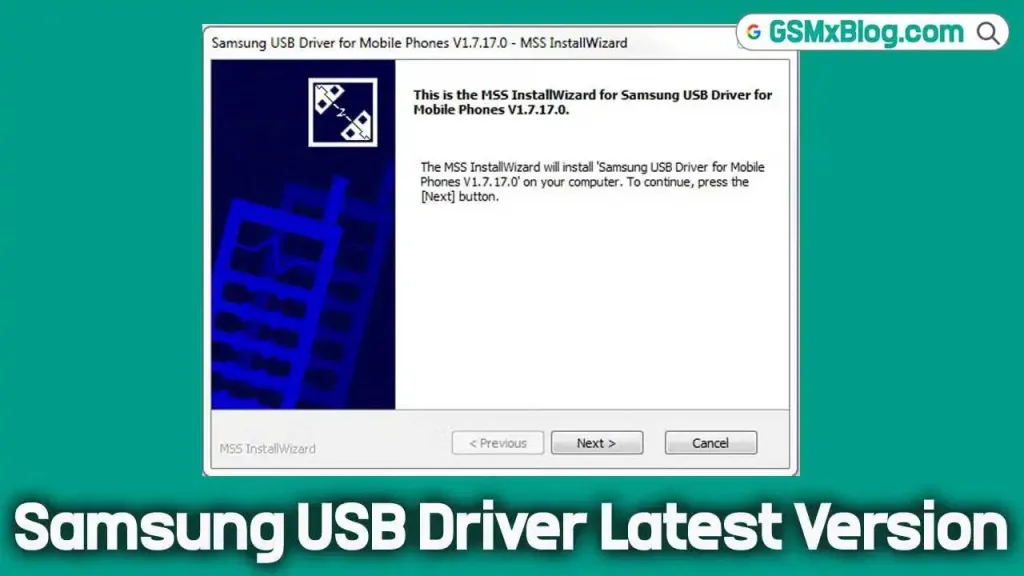
What is Samsung USB Driver v1.7.61.0?
The Samsung USB Driver is a utility created by Samsung Electronics that facilitates a stable connection between Samsung smartphones or tablets and a Windows computer. This driver allows the PC to recognize your device, making it possible to:
- Flash stock ROMs or custom firmware using tools like Odin.
- Transfer files between your device and PC.
- Unlock your Samsung device for advanced tasks such as rooting or bootloader unlocking.
Without this driver, Windows may fail to detect your Samsung device, especially when you’re performing operations like flashing or unlocking.
Why You Need Samsung USB Driver v1.7.61.0
Installing the Samsung USB Driver is crucial for several reasons:
- Device Recognition: Ensures the computer recognizes your Samsung device, even in fast boot or download mode.
- Firmware Flashing: Tools like Odin require the USB driver to flash stock firmware or custom ROMs.
- Data Transfer: Seamlessly transfer media files, contacts, and app data without installing the bulky Samsung PC Suite.
- Unlocking and Rooting: If you’re planning on rooting your Samsung device or unlocking the bootloader, the USB driver is essential for maintaining communication between your device and the flashing tool.
Key Features of Samsung USB Driver v1.7.61.0
- Latest Device Compatibility: Supports a wide range of Samsung devices, including the latest Galaxy smartphones and tablets.
- No PC Suite Required: Eliminates the need for Samsung Kies or PC Suite to establish a connection with your computer.
- Simple Installation: The installation process is straightforward, and you don’t need any advanced technical knowledge to get started.
- Stable Connection: Ensures a stable connection when transferring files, flashing firmware, or unlocking the device.
- Windows Support: Compatible with all modern versions of Windows, including Windows 10, 8.1, 8, 7, and XP (both 32-bit and 64-bit).
Download Samsung USB Driver v1.7.61.0 (Latest Version)
To download the Samsung USB Driver v1.7.61.0, simply click the link below:
Driver Name: SAMSUNG_USB_Driver_v1.7.61.exe
Author: Samsung Electronics
Version: v1.7.61
File Size: 35MB
How to Install Samsung USB Driver on Windows
Installing the Samsung USB Driver is simple. Here’s how you can do it:
Step 1: Extract the Downloaded File
After downloading the Samsung_USB_Driver.zip file, right-click on it and select Extract Here. This will reveal the installer file.
Step 2: Run the Installer
Find the extracted installer file, right-click on it, and choose Install. The installation wizard will guide you through the process.
Step 3: Follow the Installation Steps
- Click on Next to proceed.
- Accept the License Agreement by clicking I accept the terms in the license agreement, then click Next.
- Follow the on-screen instructions until you see the Finish button.
Step 4: Restart Your Computer (Optional)
For the USB driver to function correctly, it’s a good idea to restart your computer after installation.
Compatible Devices and Windows Versions
The Samsung USB Driver v1.7.61.0 supports all modern Samsung devices, including but not limited to:
- Samsung Galaxy S Series
- Samsung Galaxy Note Series
- Samsung Galaxy A Series
- Samsung Galaxy Tab Series
It also works on a range of Windows operating systems, including:
- Windows 10 (32-bit and 64-bit)
- Windows 8/8.1 (32-bit and 64-bit)
- Windows 7 (32-bit and 64-bit)
- Windows XP
Troubleshooting Common Issues
Device Not Detected by PC
If your Samsung device isn’t detected even after installing the driver, try the following:
- Restart your PC: This often solves detection issues.
- Check USB cable: Ensure that the USB cable is working and not damaged.
- Use a different USB port: Sometimes switching to a different port helps.
- Reinstall the Driver: Uninstall the current driver and try reinstalling it.
Odin Doesn’t Recognize the Device
If Odin fails to detect your device during a flashing operation:
- Ensure the device is in Download Mode: Press and hold Volume Down + Power + Home/Bixby to enter download mode before connecting.
- Check USB Cable and Port: Use the original USB cable or try another high-quality cable.
Frequently Asked Questions (FAQs)
1. What is Samsung USB Driver used for?
The Samsung USB Driver helps connect Samsung devices to Windows computers, enabling data transfer, flashing of firmware, and unlocking the device.
2. Can I use the Samsung USB Driver on macOS?
No, the Samsung USB Driver is only compatible with Windows. macOS users need alternative tools or software to connect their Samsung devices.
3. Is Samsung USB Driver safe to use?
Yes, the driver is developed by Samsung Electronics and is completely safe to install. Ensure you download it from official or trusted sources.
4. Do I need to install the Samsung PC Suite along with the USB driver?
No, the Samsung USB Driver v1.7.61.0 allows you to connect your device without needing the Samsung PC Suite or Kies.
Conclusion
The Samsung USB Driver v1.7.61.0 is an essential tool for any Samsung device user who needs to connect their device to a Windows PC for flashing firmware, unlocking, or transferring files. By following the steps above, you can easily download and install the driver to ensure seamless communication between your device and computer.
Related Articles:
Let us know in the comments if you encounter any issues, and we’ll be happy to assist!