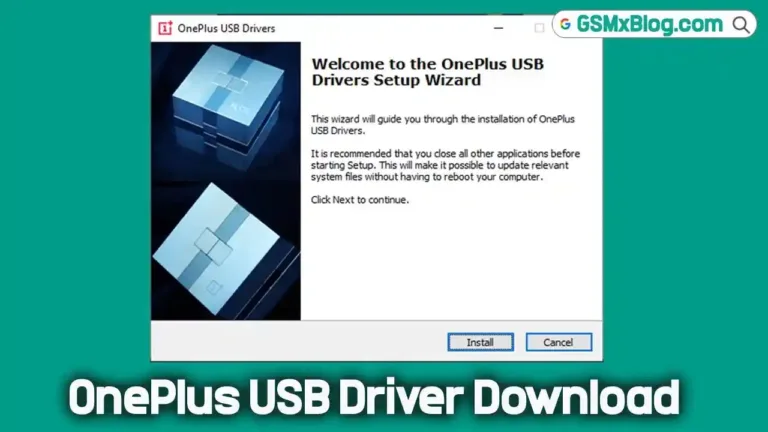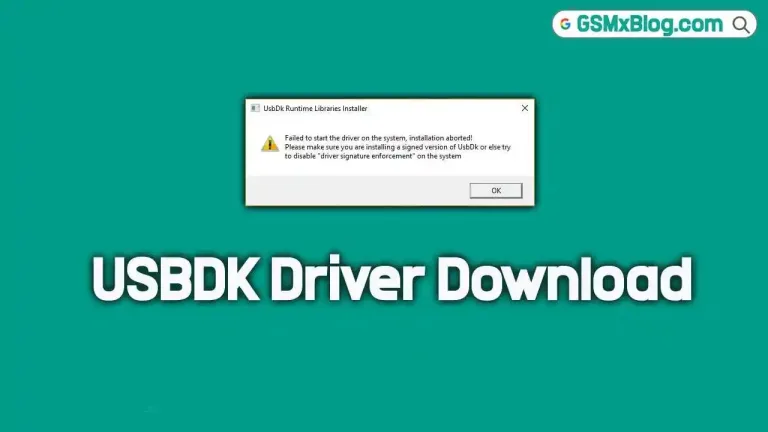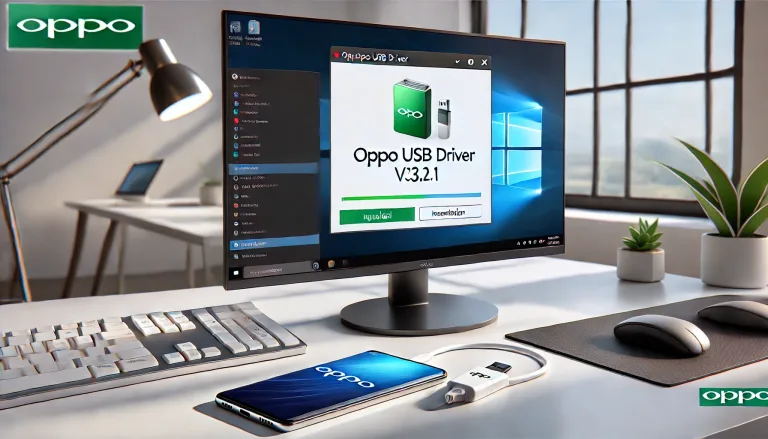RDA Coolsand USB Driver Download for Windows 10 Gallite 8809 Drivers
If you work with RDA (Coolsand) chipsets, having the correct USB driver is essential for connecting your device to a Windows 10 PC. These drivers are crucial for firmware updates, flashing tools, debugging, and seamless communication between your device and computer. In this guide, we’ll walk you through how to download and install the RDA Coolsand USB driver for Windows 10.
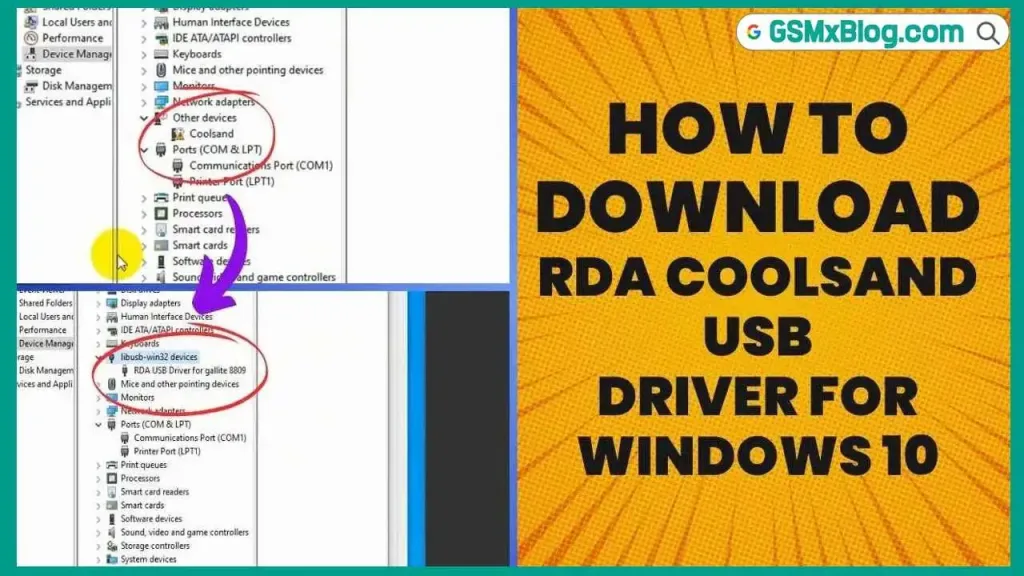
Why Do You Need RDA Coolsand USB Drivers?
RDA Coolsand chipsets are commonly used in feature phones and basic mobile devices. Without the appropriate drivers:
- Your PC won’t recognize the device.
- Tools like Infinity-Box CM2 RDA or similar software won’t work.
- Firmware flashing and troubleshooting become impossible.
Installing the RDA USB driver ensures that your PC can detect and communicate with these devices effectively.
Features of RDA Coolsand USB Driver
- Plug-and-play compatibility: Ensures smooth connectivity with Windows 10.
- Firmware flashing support: Necessary for updating or repairing firmware.
- Lightweight installation: Doesn’t consume much system memory.
- Support for multiple devices: Compatible with a wide range of RDA Coolsand-powered devices.
Download Link
Click below to download the latest RDA Coolsand USB Driver for Windows 10:
- File Name: Coolsand_RDA_RDA_FP-v1.2.6.0.zip
- Compatibility: Windows 7, Windows 10 And Windows 11 (32-bit and 64-bit).
- Size: 724 KB
RDA Coolsand USB Driver Installation Guide
Once you’ve downloaded the driver, follow these steps for installation:
- Extract the Files
- The downloaded file might be a ZIP archive or an executable (.exe) file.
- Extract the contents to a folder on your computer. The extracted folder will usually contain the actual driver files.
- Run the Installer
- If the downloaded file is an executable (.exe), double-click it to launch the installation process.
- Follow the on-screen instructions provided by the installer to complete the setup.
Manual Driver Installation
If the installation doesn’t work automatically, follow these steps for a manual setup:
- Access Device Manager
- Right-click on the Start Menu button and select Device Manager.
- Locate the Device
- Look for “Unknown devices” or your device listed under “Other devices.” Expand the section if needed.
- Update Driver Software
- Right-click on your device and select Update driver software.
- Choose Browse my computer for driver software.
- Navigate to the Driver Files
- Navigate to the folder where you extracted the driver files and select it.
- Install the Driver
- Windows will attempt to install the driver. Follow the prompts, and your device should now be recognized by your PC.
Troubleshooting Common Issues
- Device Not Recognized: Ensure the USB cable and port are functional. Try reinstalling the driver.
- Driver Installation Failed: Check if Driver Signature Enforcement is disabled.
- Flashing Tool Errors: Confirm that the device is in the correct mode (e.g., download mode).
Conclusion
With the RDA Coolsand USB driver installed, you’re ready to flash firmware, update your device, or troubleshoot effectively. Ensure you always use official or trusted sources to download drivers to avoid potential issues with malware or compatibility.
Let us know if you face any challenges, and we’ll help you troubleshoot!