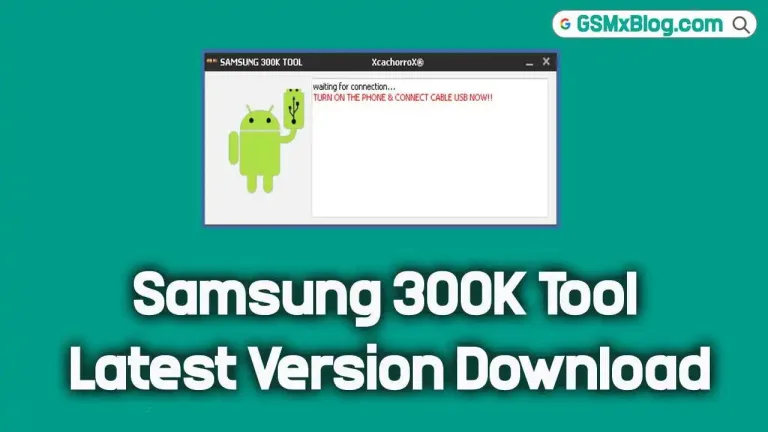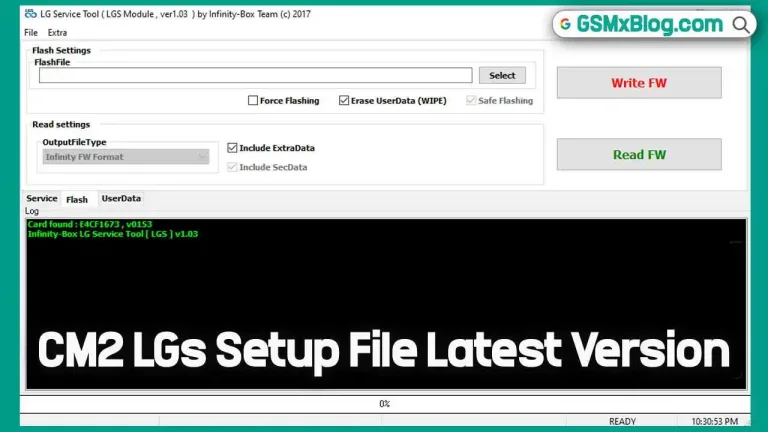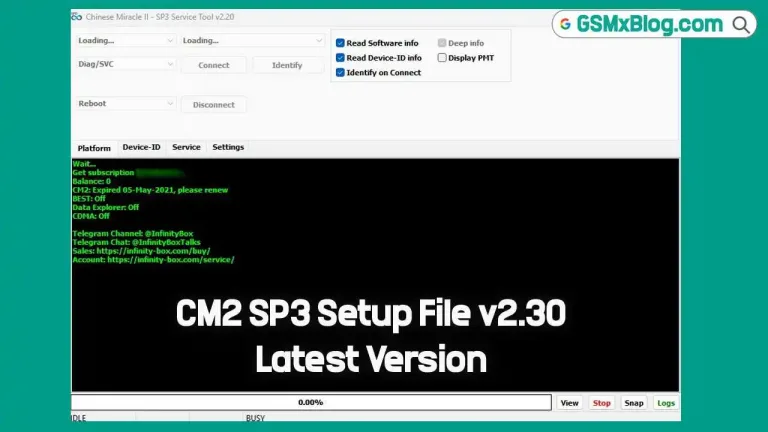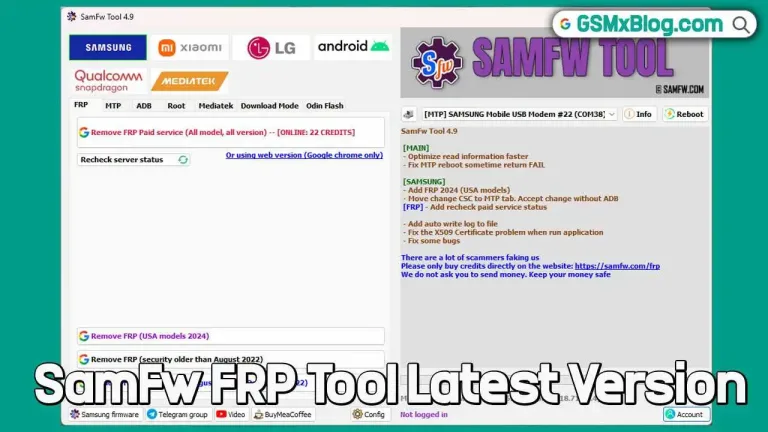Download Samsung Odin v3.14.4 (Latest Version)
Samsung Odin3 is a powerful and essential tool for Samsung device users, especially those who wish to flash stock ROMs, install custom recovery files, or remove Factory Reset Protection (FRP) locks. The latest version, Odin3 v3.14.4, continues the tradition of being the go-to tool for users needing to manage their Samsung smartphones and tablets through Windows.
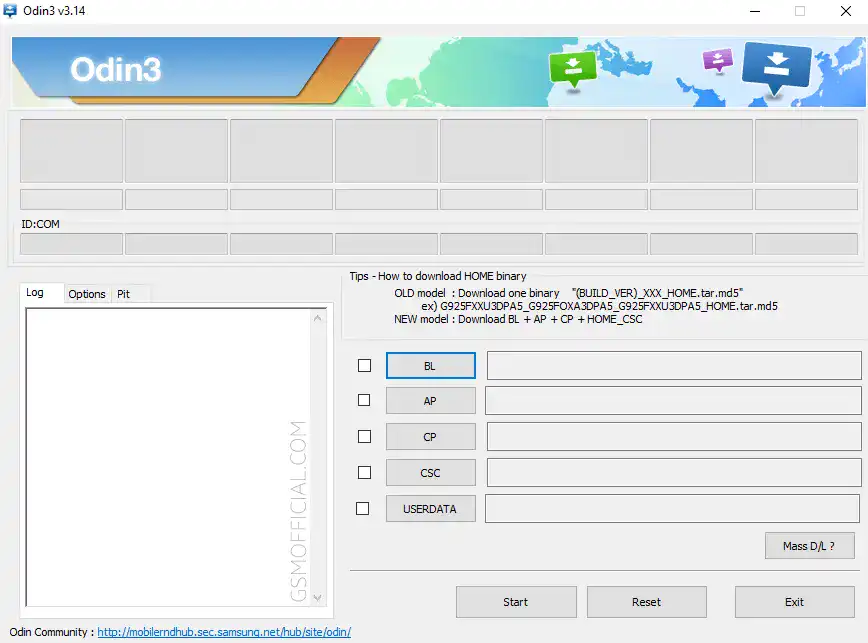
In this guide, we’ll walk you through everything you need to know about Samsung Odin v3.14.4, including how to download and use the tool effectively for flashing, unbricking devices, and more. If you are seeking to install new firmware or customize your device, read on for a complete tutorial and direct download links.
What is Samsung Odin3?
Samsung Odin3 is a Windows-based software developed by Samsung Electronics that allows users to flash stock firmware or custom ROMs on Samsung devices. It can also be used to install custom recovery files, and kernels, and to bypass FRP locks. Odin3 is widely used by developers and Android enthusiasts to modify their devices or repair software-related issues.
Whether you are looking to unbrick your Samsung device, upgrade/downgrade the firmware, or gain access to advanced custom features, Odin3 is the perfect tool for the job.
Features of Samsung Odin3 v3.14.4
The latest version of Samsung Odin3, v3.14.4, brings with it several powerful features that make it the top choice for flashing Samsung firmware:
1. Flashing Stock Firmware (ROM)
Odin3 allows you to flash official Samsung stock firmware (in .MD5 format), restoring your device to its factory settings or upgrading it to a newer version.
2. Flash Custom Recovery Files
The tool supports the flashing of custom recovery files like TWRP or CWM, giving you access to advanced options like creating backups, installing custom ROMs, and modifying the device at a deeper level.
3. Remove Factory Reset Protection (FRP)
Odin3 can bypass Google’s Factory Reset Protection (FRP), which often locks users out of their devices if they’ve forgotten their Google account credentials after a reset.
4. Repair Bricked Devices
If your Samsung device is soft-bricked or stuck in a boot loop, Odin3 can restore your device by flashing a clean stock ROM, allowing it to boot up normally again.
5. Compatibility with Multiple File Formats
Odin3 supports .MD5, .TAR, and .ZIP files, giving you flexibility in the types of firmware or recovery files you can flash.
6. Multi-Bootloader Flashing
Flash multiple bootloaders at once with Odin3, ensuring all parts of your system, from the kernel to recovery, are flashed properly.
Why You Might Need Odin3
Odin3 is particularly helpful in situations where:
- You need to unbrick your Samsung device.
- Your device is stuck in a boot loop after a failed update.
- You want to install the latest firmware manually.
- You wish to downgrade your device’s firmware to an earlier, more stable version.
- You want to root your device or flash custom recoveries like TWRP.
- You’re locked out due to FRP after a factory reset.
How to Download Samsung Odin3 v3.14.4
The latest version of Odin3, v3.14.4, is available for direct download. To ensure safety and performance, it is always best to download Odin3 from trusted sources. Below is the download link and a tutorial to help you set up and use the tool effectively.
Download Link:
Download Samsung Odin3 v3.14.4 (Official)
Included in the download package:
Note: Always back up your data before flashing any firmware to avoid losing important files.
Step-by-Step Guide: How to Use Odin3
Follow the steps below to use Odin3 for flashing stock firmware or custom recovery on your Samsung Android device.
Step 1: Install Samsung USB Drivers
Before using Odin3, ensure you’ve installed the latest Samsung USB drivers. This is crucial for your computer to recognize your device.
Step 2: Download the Appropriate Firmware
Download the correct stock firmware for your Samsung device. Ensure that it is compatible with your device model to prevent issues during the flashing process.
Step 3: Boot into Download Mode
- Power off your Samsung device.
- Press and hold the Volume Down + Home + Power buttons simultaneously.
- Press the Volume Up button to enter Download Mode.
Step 4: Open Odin3
- Launch the Odin3 v3.14.4 tool on your computer.
- Connect your Samsung device to your PC using a USB cable. Odin3 should recognize your device (you’ll see the ID:COM box turn blue).
Step 5: Add Firmware to Odin3
- Click on the AP button and browse to the firmware file you downloaded (should be in
.MD5format). - Ensure that the Auto Reboot and F.Reset Time options are checked.
Step 6: Start the Flashing Process
Once everything is set up, click Start. Odin3 will begin flashing the firmware to your device. The process typically takes 5-10 minutes.
Once completed, you will see a PASS message in Odin3, and your device will automatically reboot.
Video Guide
FAQ
Is Samsung Odin3 Safe to Use?
Yes, Odin3 is safe when used properly. However, flashing incorrect firmware or interrupting the process can potentially brick your device. Always ensure you download the correct firmware for your model.
Does Odin3 Work on Mac OS or Linux?
Unfortunately, Odin3 is designed to work only on Windows-based systems. If you’re using Mac or Linux, you may need to run Odin3 via a virtual machine or look into alternatives like Heimdall.
Can I Use Odin3 to Root My Samsung Device?
Yes, you can use Odin3 to root your device by flashing custom files such as a modified boot image or custom recovery like TWRP.
Final Thoughts
Samsung Odin3 v3.14.4 is an indispensable tool for Samsung users who want more control over their devices. Whether you need to fix a bricked device, flash new firmware, or bypass FRP, Odin3 provides a reliable and powerful solution.
For any issues or questions, always refer to the provided documentation and make sure to download files from reputable sources to avoid damaging your device.
Happy flashing!

![TFT Unlock Tool v4.7.3.3 Setup [Latest Version] Auto update 4 TFT Unlock Tool v4.7.3.3 Setup [Latest Version] Auto update](https://gsmxblog.com/wp-content/uploads/2024/11/tft-unlock-tool-latest-version-768x432.webp)