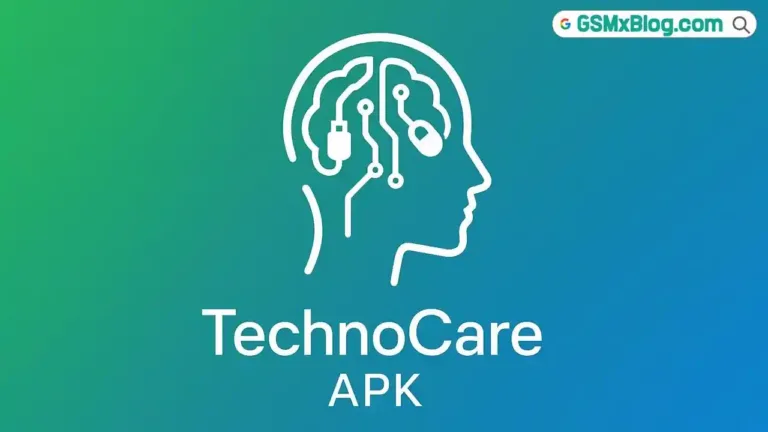MTK USB Driver Download (Mediatek Driver) for Windows
In the world of mobile devices, Mediatek is a prominent name that powers numerous smartphones, tablets, and other gadgets. If you own a Mediatek-based device and want to connect it to your Windows computer, you’ll need to install the appropriate MTK USB drivers. These drivers act as a bridge, enabling seamless communication between your device and the computer, allowing you to perform various tasks such as data transfer, file management, and even firmware updates.

What are MTK USB Drivers?
MTK USB drivers are software components developed by Mediatek to facilitate the connection and recognition of Mediatek-based devices on a Windows operating system. Without these drivers, your computer may not be able to detect or communicate with your device properly, hindering your ability to perform essential operations.
Why You Need to Install MTK USB Drivers
Installing MTK USB drivers is crucial for several reasons:
- Data Transfer and File Management: With the drivers installed, you can easily transfer files between your device and your computer, such as photos, videos, documents, and more. This functionality is essential for backing up data, organizing your device’s content, or simply moving files from one location to another.
- Debugging and Flashing: If you’re a developer or an advanced user, MTK USB drivers enable you to use debugging tools and flashing utilities to diagnose issues, modify system files, or even install custom firmware on your Mediatek device.
- Device Recognition: Without the appropriate drivers, your Windows computer may not recognize your Mediatek device when connected via USB. This can prevent you from accessing the device’s storage, performing backups, or utilizing any connected services.
MTK USB Driver Download (Mediatek Drivers) for Windows
- File Name: MediaTek_SP_Driver_v5.2307.zip
- File Size: 9MB
Installation Process
Once you’ve downloaded the appropriate MTK USB driver package, follow these steps to install it on your Windows computer:
- Extract the downloaded archive file to a location of your choice.
- Navigate to the extracted folder and locate the setup or installation file (typically an executable file with .exe extension).
- Right-click on the setup file and choose “Run as administrator” to launch the installation process with elevated privileges.
- Follow the on-screen instructions provided by the installation wizard, accepting any prompts or agreements as necessary.
- If prompted, restart your computer to complete the installation process.
After the installation is complete, you can verify if the drivers were successfully installed by connecting your Mediatek device to your computer via USB. Windows should automatically detect and recognize the device, allowing you to access its storage or perform other operations.
Frequently Asked Questions (FAQ)
Are MTK USB drivers necessary for all Mediatek devices?
Yes, MTK USB drivers are required for any Mediatek-based device that needs to be connected to a Windows computer via USB. This includes smartphones, tablets, and other gadgets powered by Mediatek chipsets.
Can I use the same MTK USB driver for different Mediatek devices?
While it’s possible that a single driver version may work for multiple devices, it’s generally recommended to use the driver specifically designed for your device model to ensure optimal compatibility and performance.
Do I need to reinstall MTK USB drivers after a Windows update?
In most cases, you shouldn’t need to reinstall the drivers after a Windows update. However, if you experience any issues with device recognition or connectivity after an update, reinstalling the latest driver version may help resolve the problem.
Conclusion, Installing MTK USB drivers on your Windows computer is essential for seamless communication and interaction with Mediatek-based devices. Whether you need to transfer files, perform backups, or access advanced features, these drivers provide the necessary bridge between your device and your computer.